VDC Vault for VCSP
Introduction
In today’s evolving threat landscape, secure backup storage is more important than ever—whether it’s on-premises or in the cloud. Even the most experienced administrators can sometimes overlook critical configurations. Human error is inevitable.
To help eliminate that risk, Veeam has introduced Veeam Data Cloud Vault—a fully managed, encrypted, and immutable Storage-as-a-Service (STaaS) solution. There’s no complex setup required: just create your Vault, add it to Veeam Backup & Replication (VBR), and you’re good to go.
Even better, Veeam Cloud & Service Providers (VCSPs) can now leverage Veeam Data Cloud Vault to enhance data security for their customers. In today’s post, I’ll walk you through what that setup looks like and how VCSPs can start using Vault to strengthen their service offerings.
There are two primary use cases where a VCSP can offer Veeam Data Cloud Vault to their customers:
- Direct integration with the customer’s VBR server
- As a Cloud Connect Repository behind Cloud Connect
In both scenarios, the license owner and the Vault owner must belong to the same organization—typically the Service Provider. This means that rental licenses are required for the setup to work correctly.
Setting Up Veeam Data Cloud Vault for VCSP
This step-by-step guide walks you through creating and configuring Veeam Data Cloud Vault, applicable to both use cases.
Step 1: Log in to the Vault Portal
- Go to https://vdc-vault.veeamdatacloud.com
- Use your Microsoft credentials associated with your VCSP account
Step 2: Create a New Vault
- Navigate to Storage Vaults
- Click Add Another Vault
- Fill in the required details:
- Vault Name
- Edition
- Subscription
- Country

💡 We recommend creating a separate Vault per customer to enable a clean multi-tenant model.
Step 3: Register Your VBR Server
- Open the VBR Console
- Navigate to Backup Infrastructure
- Select Add Repository → Veeam Data Cloud Vault
- At the Account step, click Authorize and follow the registration process
After registering, your VBR server will appear in the My Account portal.
Step 4: Link VBR to the Vault in the Portal
- In the portal, go to Cloud Management > Backup Servers
- Select your registered VBR server
- Expand the Vault subscription and find the correct Vault
- Toggle the Storage Status switch to enable access
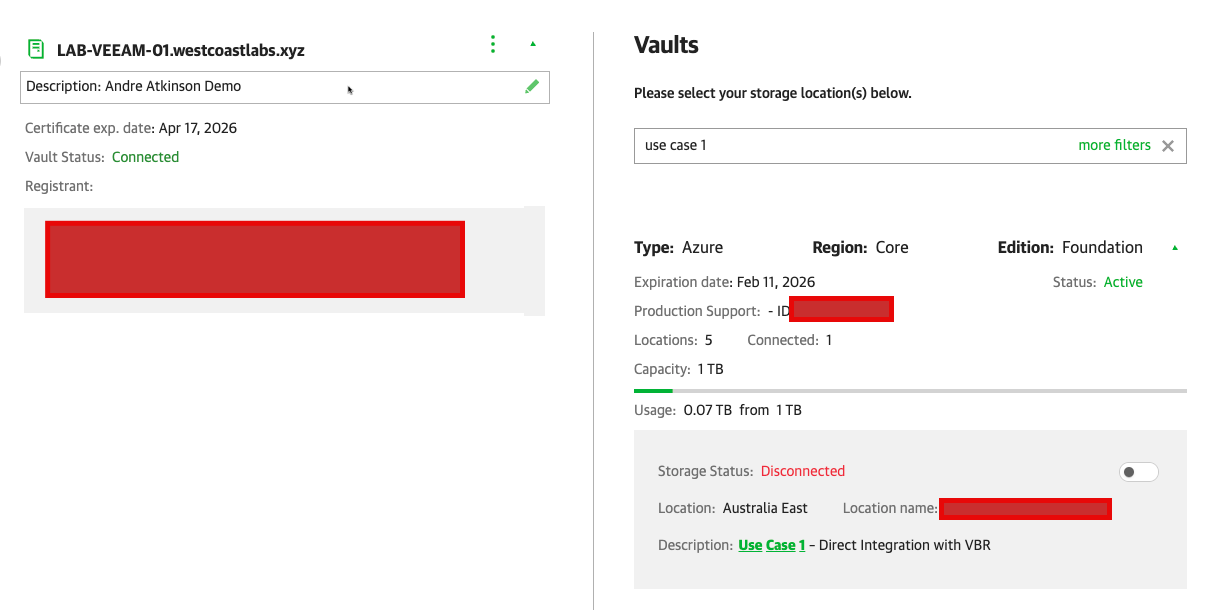
- Click Confirm when prompted
Once connected, the Vault status will update to Connected.
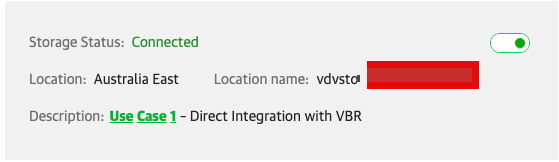
Up to this point, the process is the same for both use cases.
Use Case 1 – Direct Integration with VBR
Once the customer’s VBR server is authorized and linked to the correct Vault, complete the following steps:
- On the customer’s VBR server:
- Navigate to Backup Infrastructure > Backup Repositories
- Click Add Repository → Veeam Data Cloud Vault
- Select the previously mapped Vault
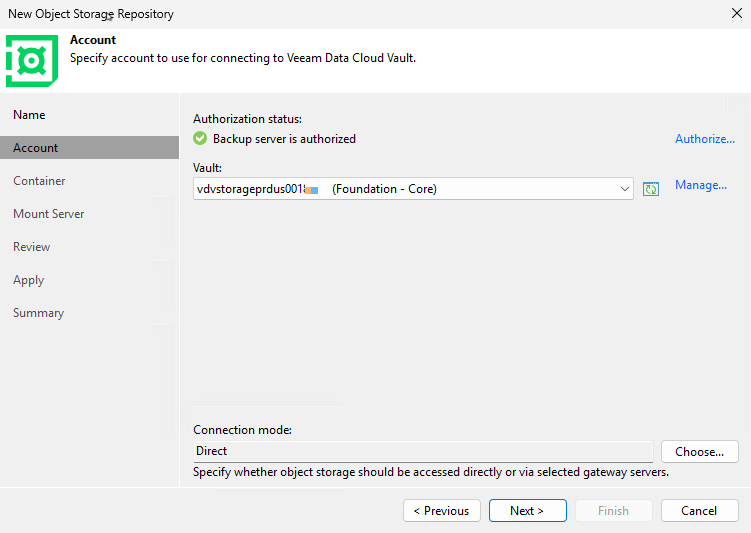
- Complete the wizard and run a test backup to confirm everything is functioning properly.
Use Case 2 – Integration via Cloud Connect
In this setup, the Vault is presented to tenants behind your Cloud Connect infrastructure:
- On your Cloud Connect server:
- Connect the VBR server to the Vault via the Veeam portal (steps above)
- Map the Vault as a new Repository Gateway Mode on your Cloud Connect server
- On the tenant’s VBR server:
- Add your VCSP Cloud Connect service under Service Providers
- The Vault-backed repository will automatically appear as a backup target
Conclusion
As you’ve seen, integrating Veeam Data Cloud Vault into your customers’ VBR servers—or using it as a Cloud Connect repository—is a straightforward and powerful way to enhance your service offering.
With immutability and encryption enabled by default, Veeam Data Cloud Vault helps VCSPs protect customers against modern cyber threats while simplifying infrastructure and reducing the risk of misconfiguration.
Thanks for reading—I hope you found this guide helpful. As always, stay curious and keep learning!