Public Cloud to Cloud Connect Backup Copy
Introduction
In today’s fast-paced digital world, businesses rely more than ever on data to keep operations running smoothly. For service providers, ensuring data protection, compliance, and availability is a top priority. But what happens if something goes wrong, like a natural disaster or an unexpected cloud outage? That’s where backup copies come into play.
Veeam has introduced a new, user-friendly solution to this challenge: the built-in cloud-to-cloud connect backup copy feature. With this feature, service providers can help customers keep copies of their backups in alternate clouds or on-premise. This means more than just added protection—it’s peace of mind, knowing that, no matter what happens, data recovery is always within reach. In this guide, we’ll walk through how to set up and manage these backups, making it simple to offer a reliable and compliant service that customers can depend on.
Process
This process assumes you already have a cloud appliance deployed via the Veeam Service Provider Console, so we won’t cover the deployment of the appliance here. It’s worth noting that when you deploy the appliance from the Veeam Service Provider Console, it is automatically added to the Cloud Connect server as a “managed server.”
- Log into Cloud Connect
- Navigate to Backup Infrastructure > Managed Servers
- Select the cloud appliance in question (in this case, we’ll select Azure).
- Right-click and select Properties on the cloud appliance.
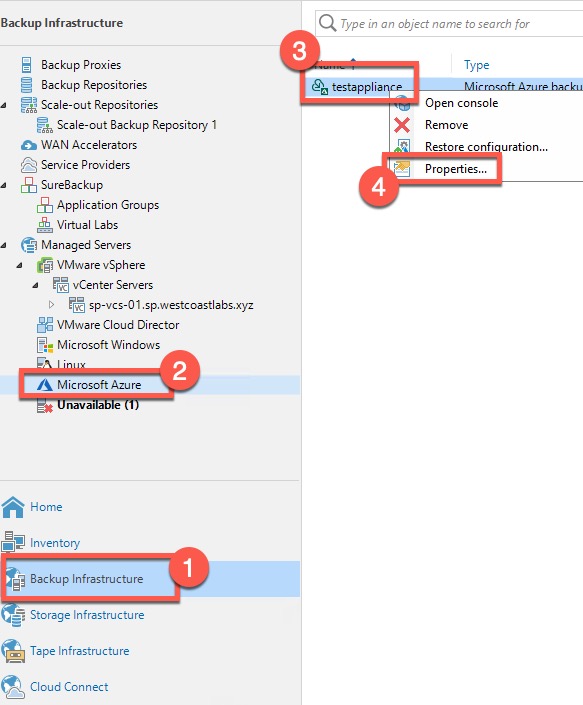
- Configure the Repository
- Navigate to the Repositories tab.
- Select the external repository.
- Click Edit and provide the credentials to access the bucket.
- Click Apply.
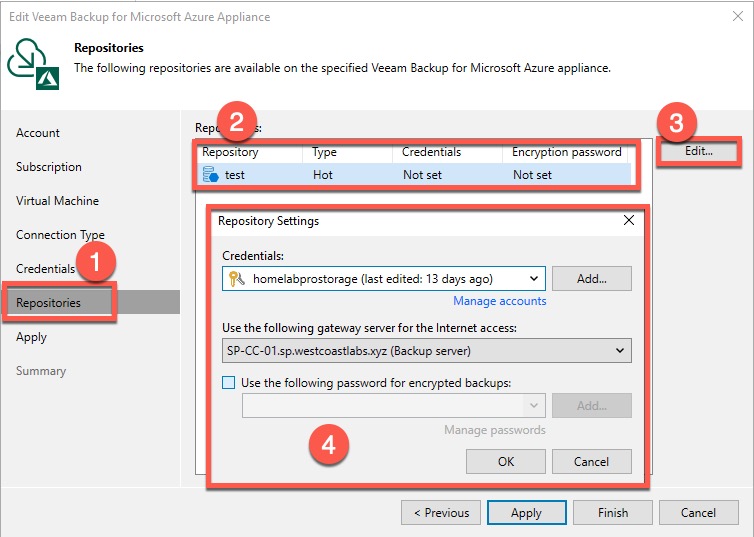
After completing these steps, you’ll notice that the External Repository tab is now available within Cloud Connect. Having this option enables you to perform backup copy jobs of this workload.
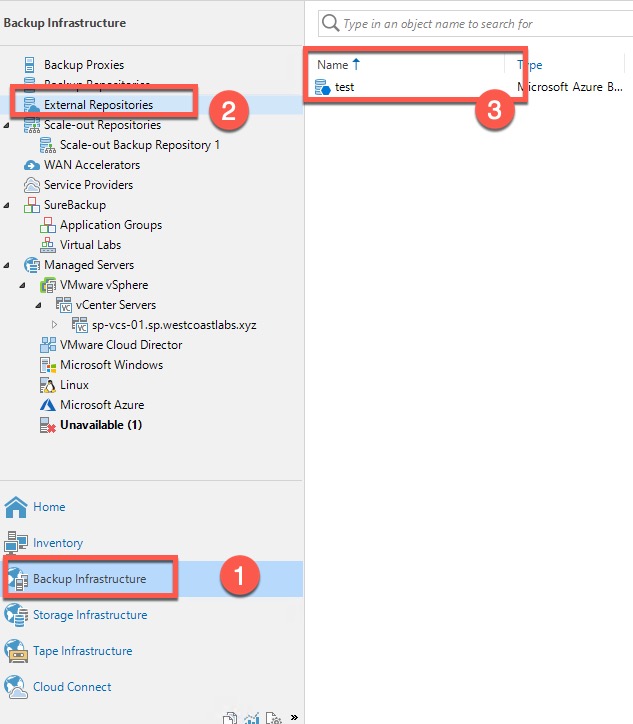
- Setting up the Backup Copy Job
- Select Backup Copy Job.
- Provide a name for the job and select a copy mode.
- On the Objects tab, select Add and then choose From Backups.
- This option allows you to select backups stored in an external repository.
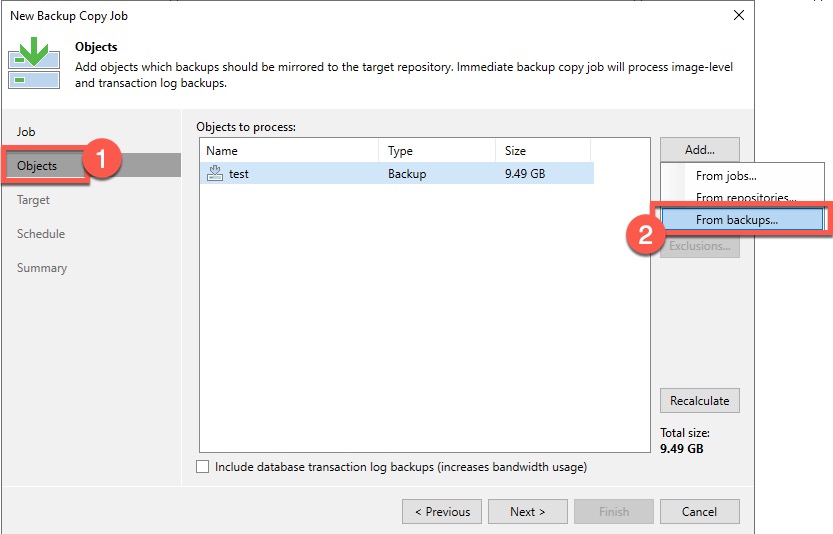
-
Finalize the Job Setup
- Select the backup job in question.
- Choose a repository for storing the backup copy.
- Configure your schedule and complete the wizard.
You’ll now see that the backup copy job of our Azure workload has started successfully.
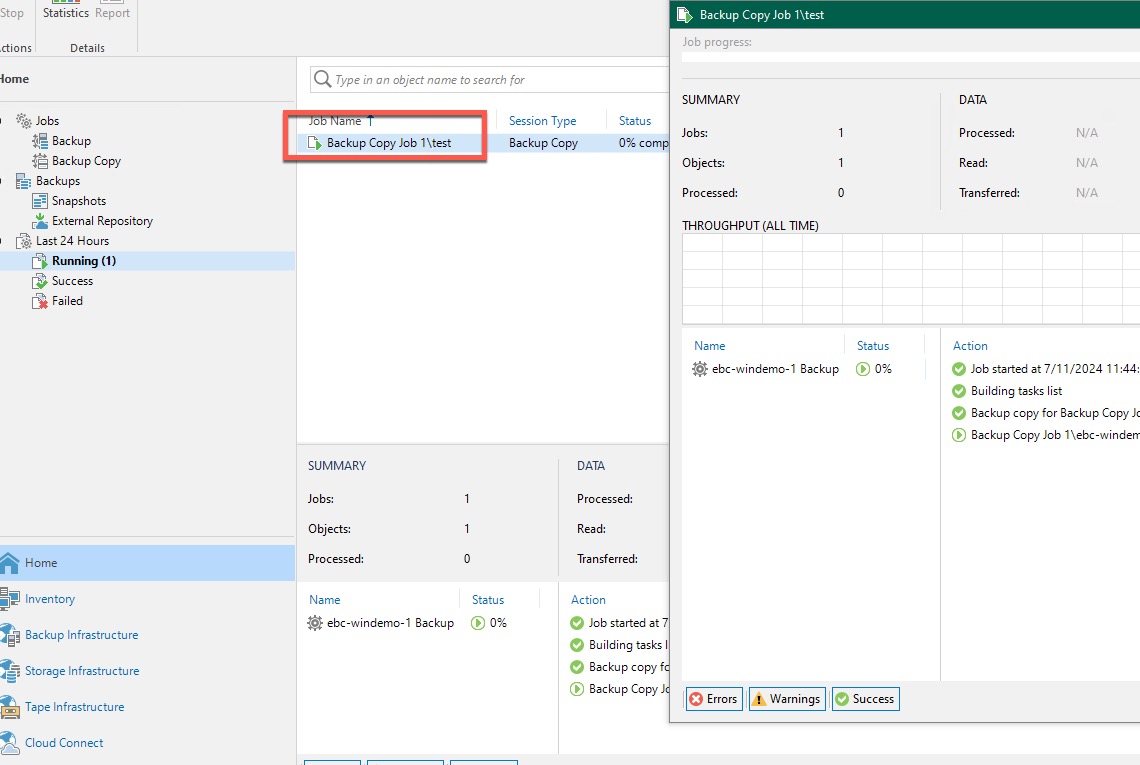
- Verify Backup Completion
- Once the backup copy job completes successfully, you should be able to see the Azure VM on your local repository.

Conclusion
In a world where data protection is key to business continuity, having a secure and compliant backup copy is essential. Veeam’s cloud-to-cloud connect backup copy feature empowers service providers to offer a seamless solution, giving customers confidence that their data is safe, recoverable, and always accessible—even in challenging situations.
By leveraging this feature, service providers can build stronger, more resilient data management strategies, helping customers protect critical data across cloud environments or on-premises. Together, we’re not just meeting compliance needs but creating lasting peace of mind and robust recovery solutions that customers can truly rely on.
I hope you found this guide helpful. As always, keep on learning!