Simplify Management of Hosted Infrastructure with VSPC V8
As an enthusiastic advocate for Service Providers and private hosting, I am extremely excited about the release of Veeam Service Provider Console V8 and its new functionality. We have introduced the ability to offer Hosted Backup as a Service, which allows you to connect a VBR server to your shared infrastructure and allocate backup jobs to your customers in a convenient self-service manner. Today, I would like to guide you through the process of setting it up.
Process
The process assumes that you may have already deployed and configured VBR. However, in case you haven’t, it’s not an issue. We can go through the steps below. Alternatively, if you already have VBR set up and connected, you can simply skip the initial setup steps.
Initial Setup
- Setup VBR Server and connect to shared infrastructure.
- Deploy a Veeam Backup and Replication Server.
- Connect your VMware hosted environment to the VBR server
- Navigate to Backup Infrastructure
- Managed Servers -> Add VMware vSphere -> vSphere.
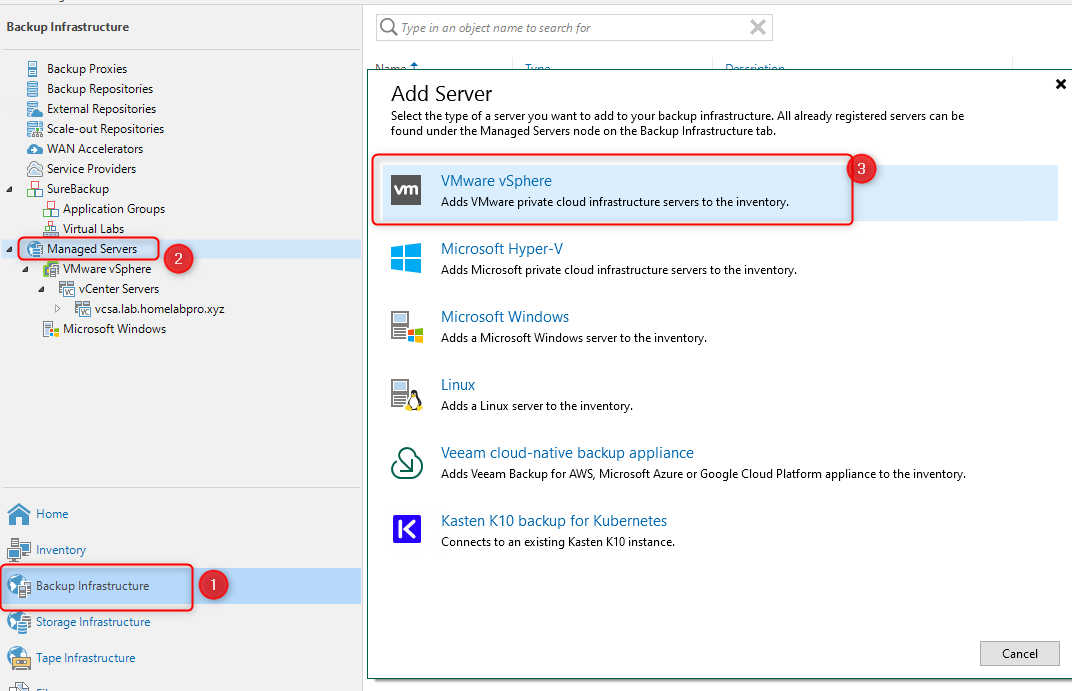
- Install the VSPC Agent
- Navigate to your Veeam Service Provider Console and log in as the Service Provider(Portal Administrator)
- Navigate to Discovery.
- Download the Management Agent.
- Important to make sure that you are downloading this for the “MY COMPANY” company as its for internal usage
- Copy the agent to the VBR server and run the installer.
- Navigate to your Veeam Service Provider Console and log in as the Service Provider(Portal Administrator)
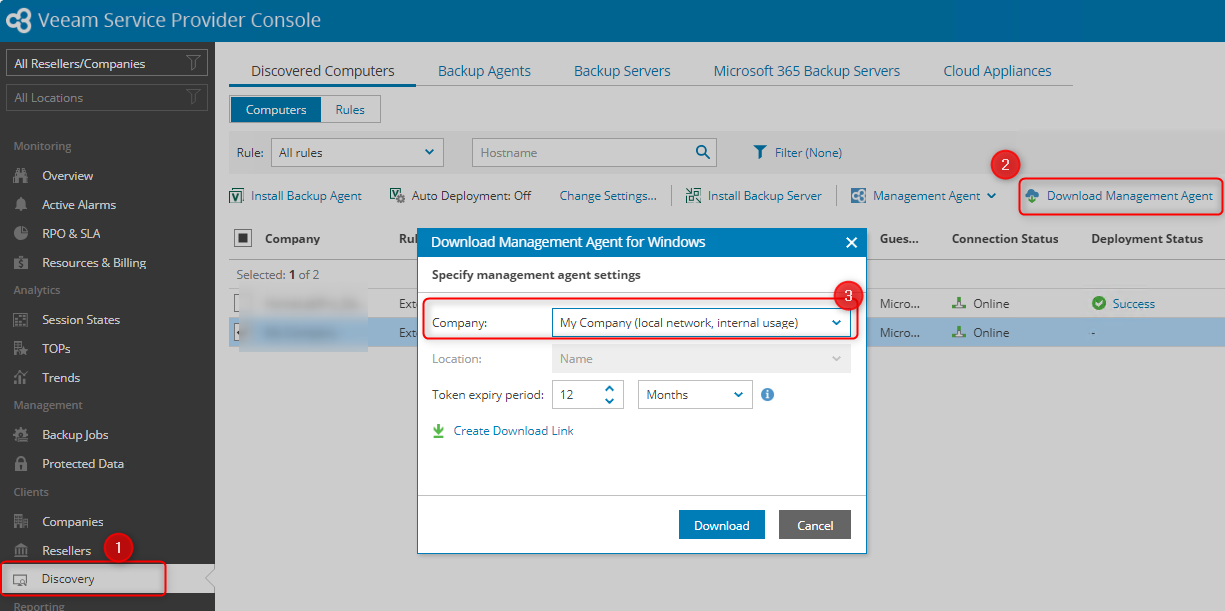
Once you have succesfully deployed the VSPC agent on the VBR server you should see it report back into the console and be listed under Discovered Computers, this may take a few minutes.
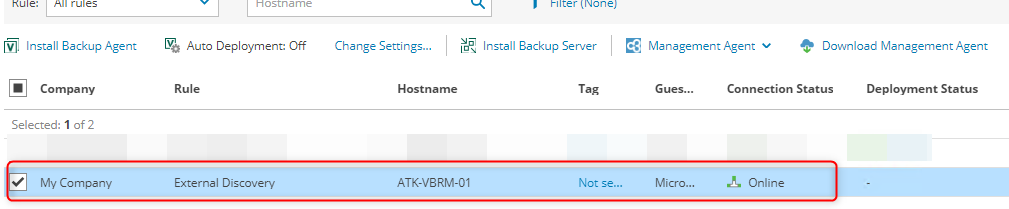
Configure vSphere
Tags play a crucial role in this instance as they enable us to connect and coordinate the entire solution. They allow us to define the Virtual Machines that customers can safeguard.
- Configure vSphere tags
- Log into vCenter
- Navigate to Tags & Custom Attributes
- Create Tags as required.
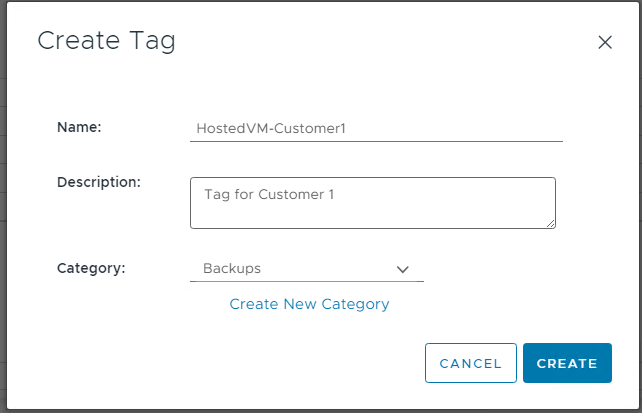
- Once you have the tags created as required, all you need to do is tag the VMs for each customer.
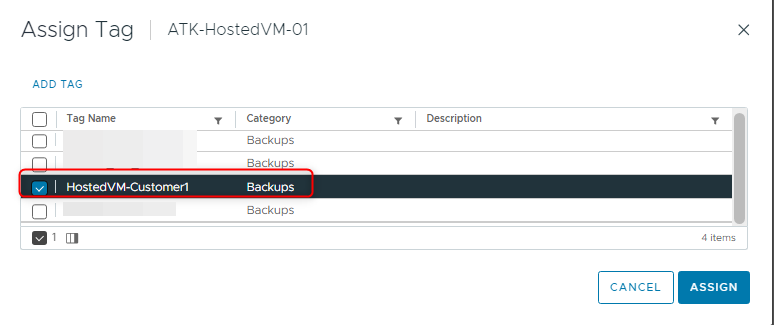
Configure VSPC
Now that we have Veeam and VMware setup the way we need, we can move over to our Service Provider Console and connect this all up.
- Log into the Veeam Service Provider console
- Navigate to Configuration -> Plugin Library
- Select Veeam Backup & Replication integration
- Under infrastructure you should see the VBR server you configured
- Select Resources
- Select the customer you wish to assign tags to
- Select assign vSphere Tag
- Select the customer you wish to assign tags to
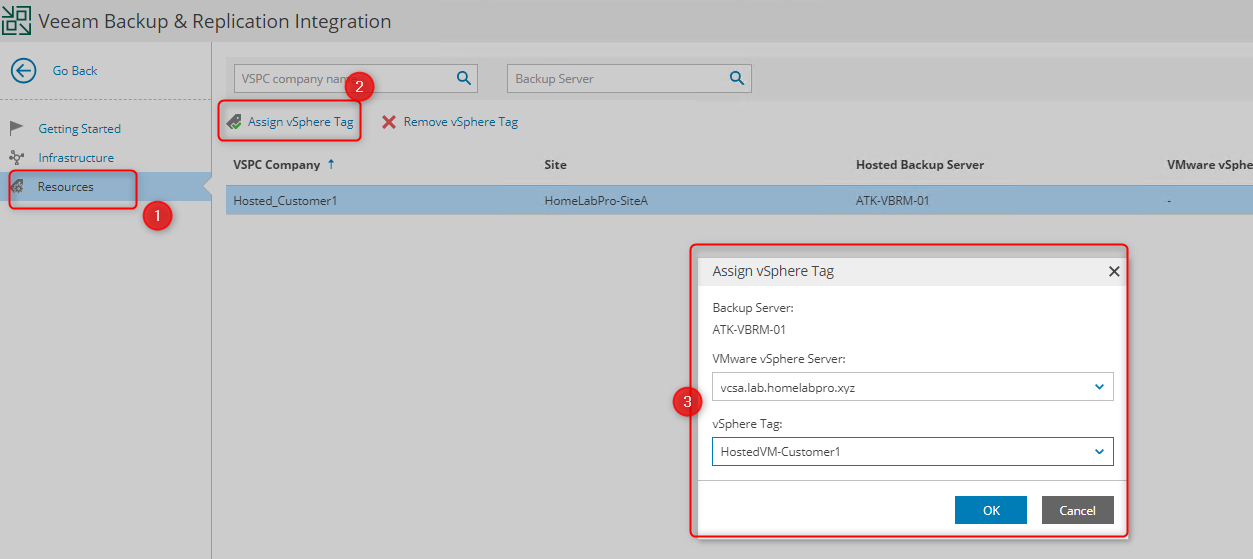
That’s it! Now we have the environment connected and working.
So, when we log in as the customer, we’ll get the option to create backup jobs on the VBR server to protect VMs that are tagged.
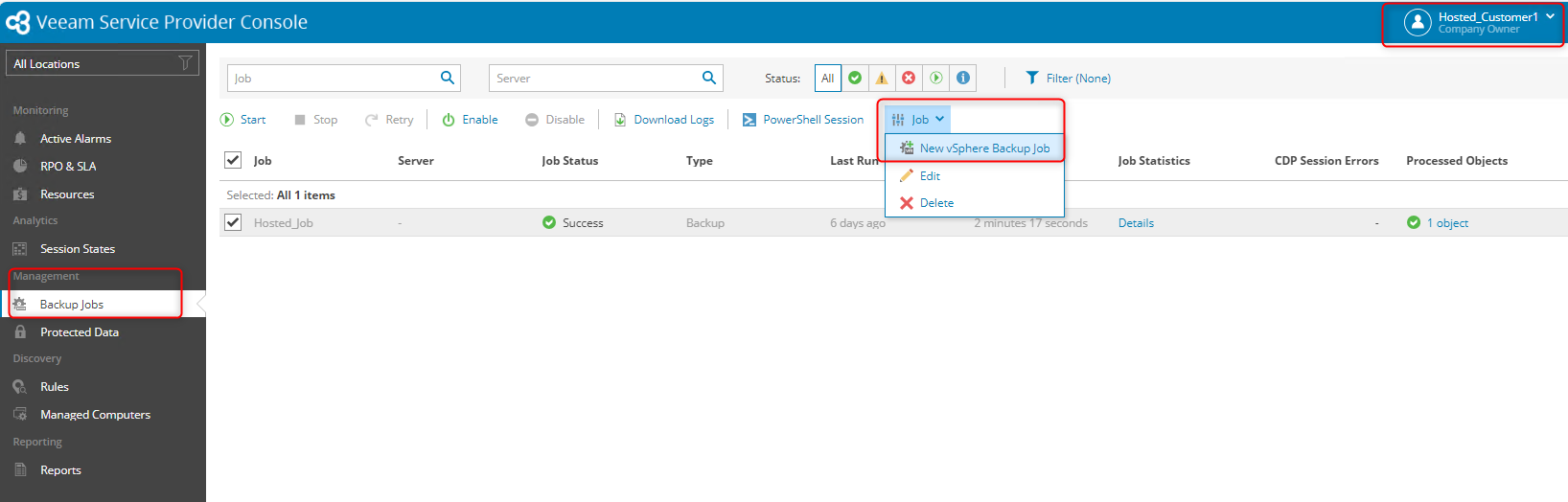
As you can see below, the customer only has access to the VMs that were tagged with the tag assigned to their tenancy
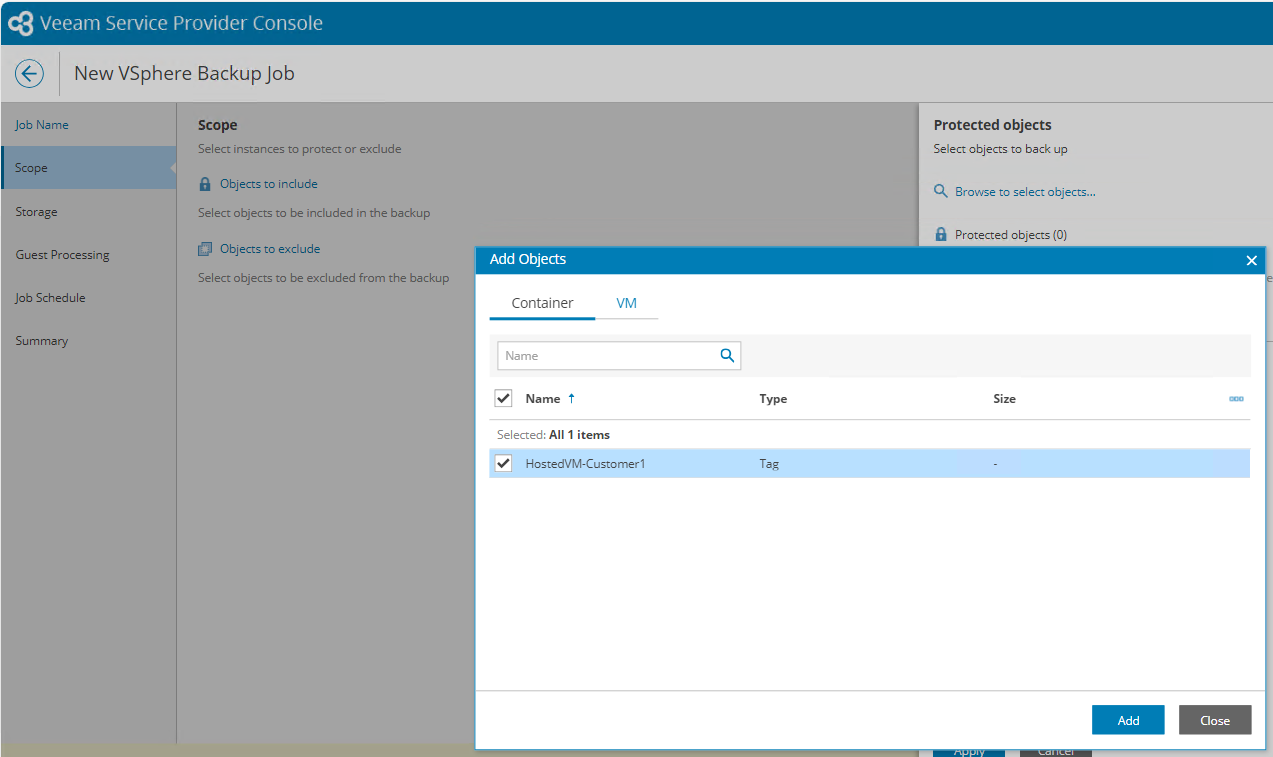
I hope this has been informative and has always, Keep on learning.