Upgrading Veeam using the Veeam Service Provider Console
As a service provider, it can be complicated to manage multiple Veeam servers across different locations or even countries. Patching these servers, for example, can prove to be a difficult task, as one has to manage dependencies, compatibility checks, and so on.
So, how do we solve this problem?
To answer that, we will need to take a look at the Veeam Service Provider Console (VSPC). The Veeam Service Provider Console is a web-based platform that enables service providers to manage and monitor a customer’s Veeam Backup server. This platform also provides an array of additional features and functions, but today we will be looking at a practical demonstration leveraging the remote upgrade feature, which I believe to be an amazingly powerful feature as this can be done remotely without ever having to login to the Veeam Backup and Replication Server.
Patching VBR
- Log into the Web UI of the Veeam service provider console as the service provider
- Navigate to Discovery - > Backup Servers
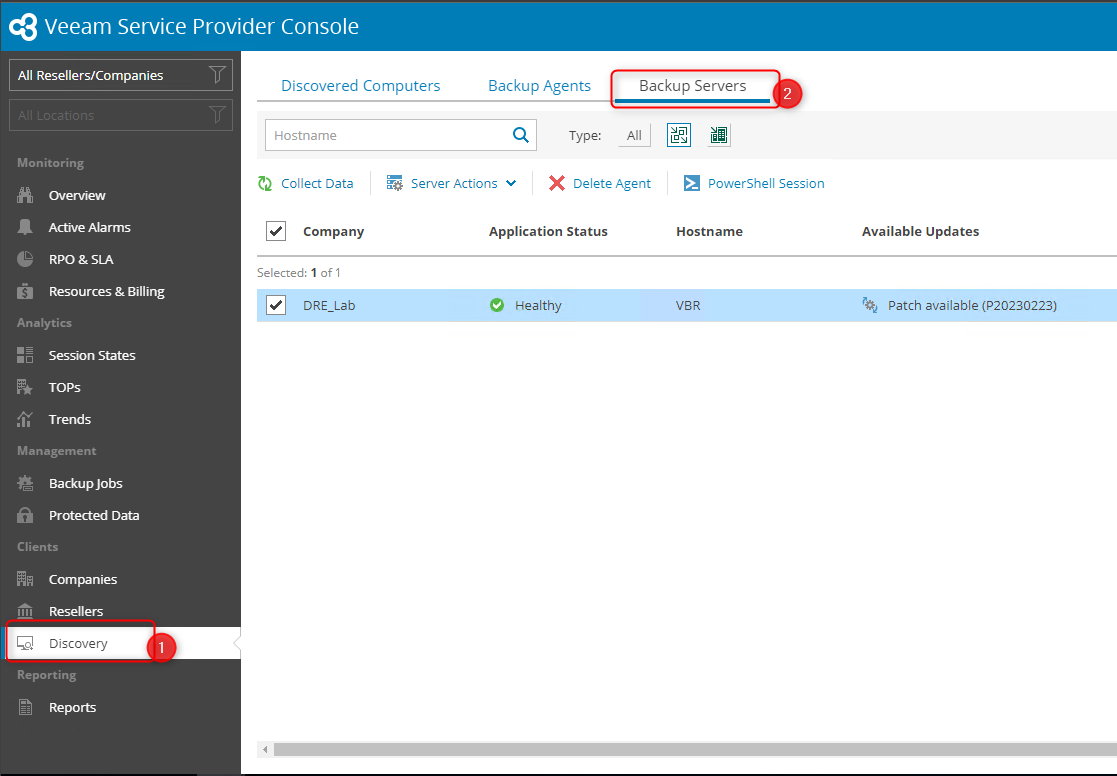
- Select the correct VBR server -> Select Patch
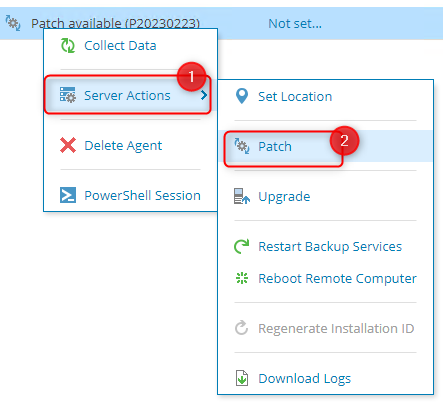
- Provide some information to automatically stop/reboot the server if required
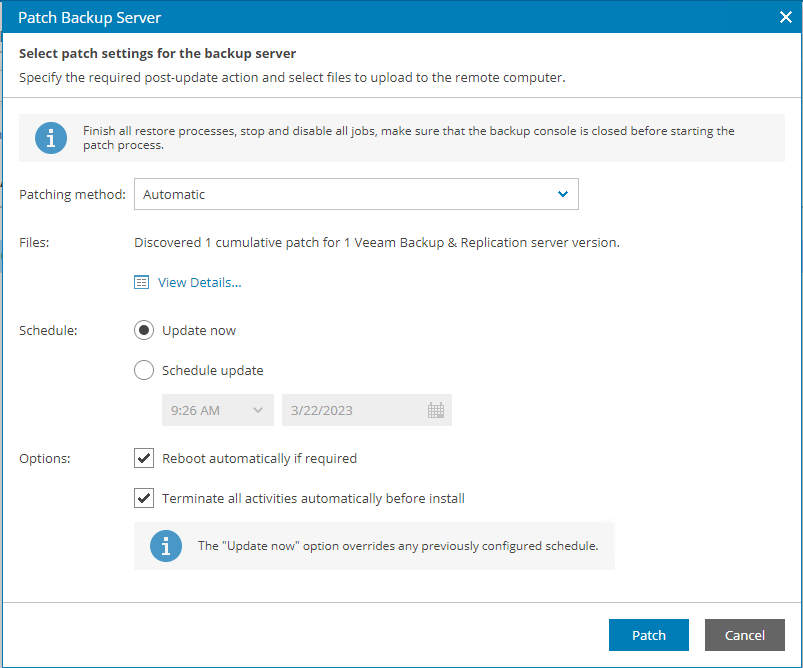
-
Click next to start patching
-
Once the patching process has kicked off you can monitor the process by clicking the “Install” hyperlink.

- Just that easy! as we can see from the image below, the server was successfully patched and rebooted
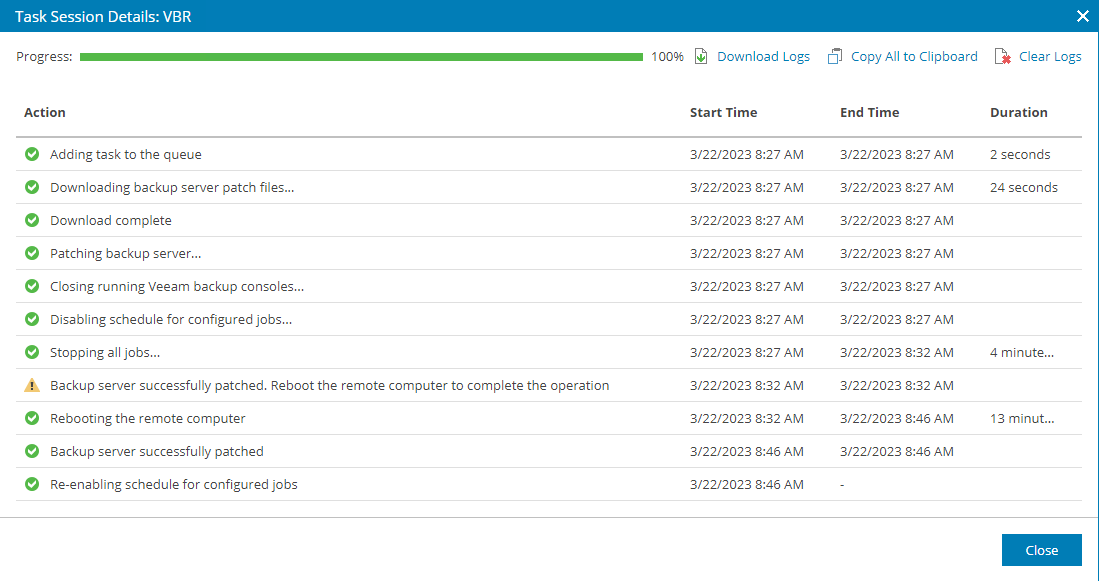
Confirming success
Just to make sure we can of course log in as the customer and confirm that the VBR server was upgraded successfully and also run a test job to confirm all the services have started and everything is working as it should.
-
Log in as the customer
-
Navigate to Managed Computers -> Backup Servers
- Validate that server is up-to-date
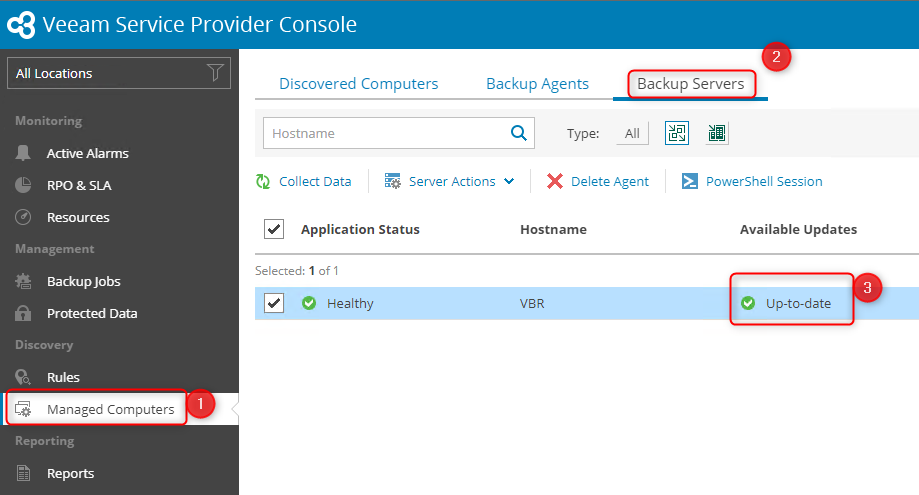
-
Navigate to Backup Jobs
-
Select a backup job of your choice and start the job
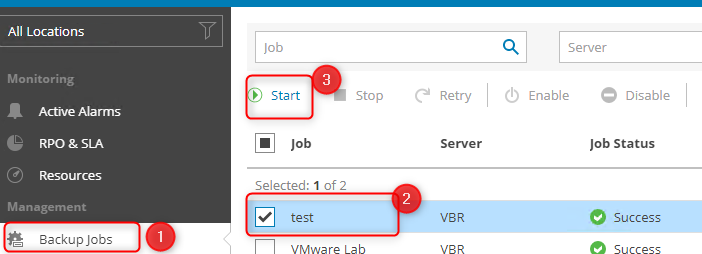
-
There you have it 🙂 successful backup!

The Veeam Service Provider Console can provide so much functionality and this is only the tip of the iceberg
I hope this has been informative and has always, Keep on learning.