Publish SQL Database using Veeam
This post will hopefully be the start of a series of small but useful tips for everyday Veeam users.
We use Veeam almost everyday so we know our way around it but every now and then you stumble upon a feature that gets you all excited because its been there but you just haven’t used it or weren’t aware it was there. 🙂
So today I will quickly go through a cool little feature called “Publish Database”.
This allows you to publish a database to a SQL servers straight off the backup repository which can be used for reporting, analytics or a quick restore.
Select the server you want to restore and select Restore Application items -> SQL server databases.
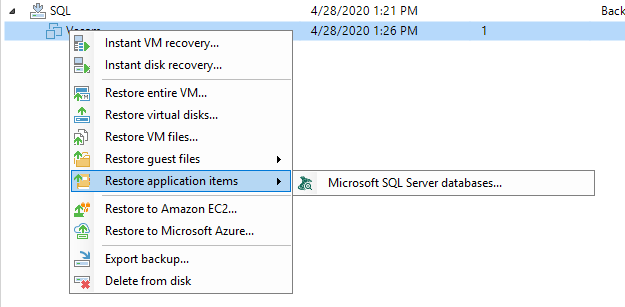
This will launch the Veeam Explorer for Microsoft SQL Explorer, here you can select the database you want to publish.
Right click on the database and select “Publish Database”.
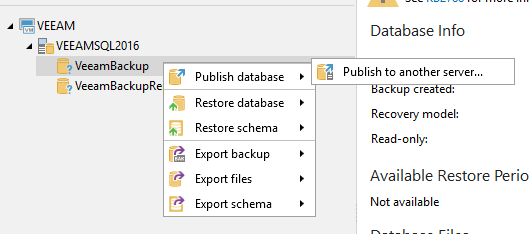
Give the database a new name, this avoids overwriting the existing database if you are restoring to the same server.
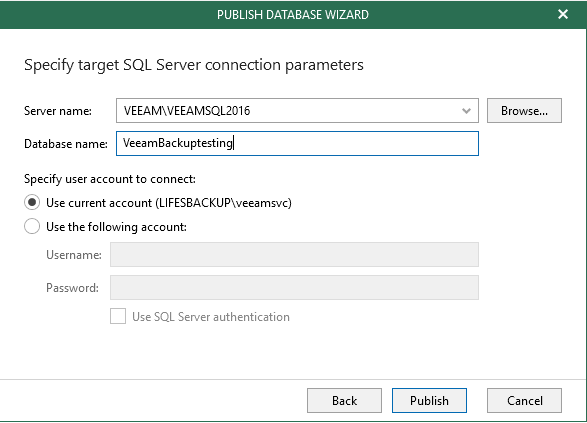
Hit publish and the database should be ready for you to access.
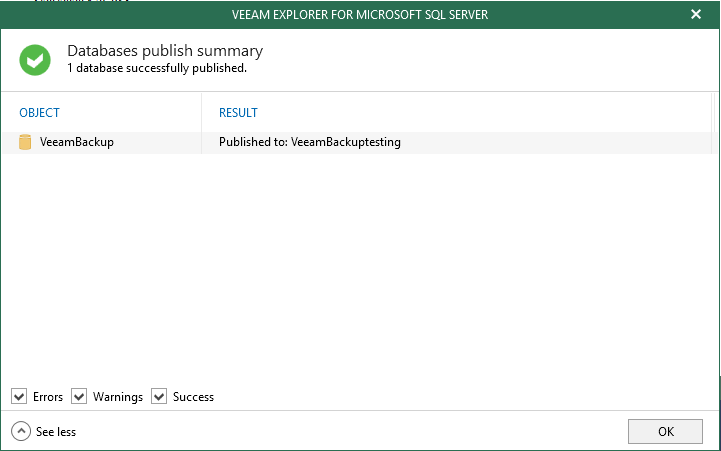
Log into SQL management studio and your database should show under the instance that you restored it.
From here you can run queries against the DB as if it were a live database, extract data, perform analytics or reports against the database. As far as SQL is concerned this is a live and operational database.
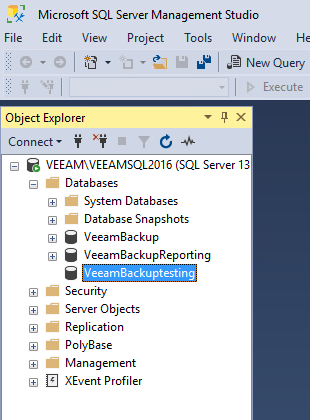
You can also see the Database listed as “Published” in the Veeam Explorer.
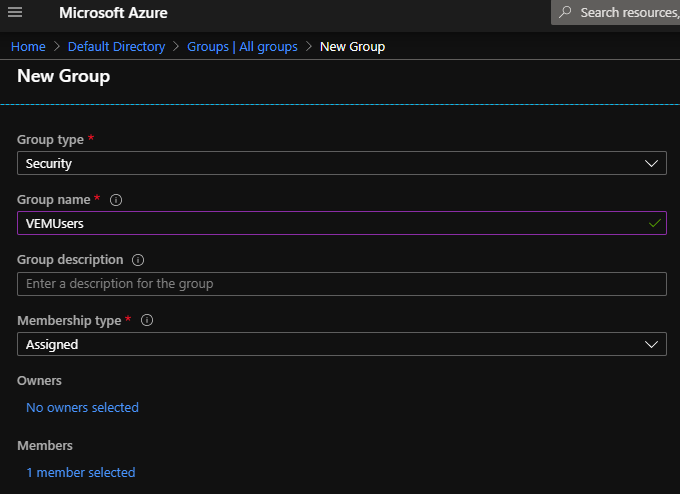
If you made any changes to the database that you would like to keep you have the option to export the database as a .bak file.
Right click on the database within the Veeam explorer and select export, follow the wizard and you should end up with a “backup” of the database.
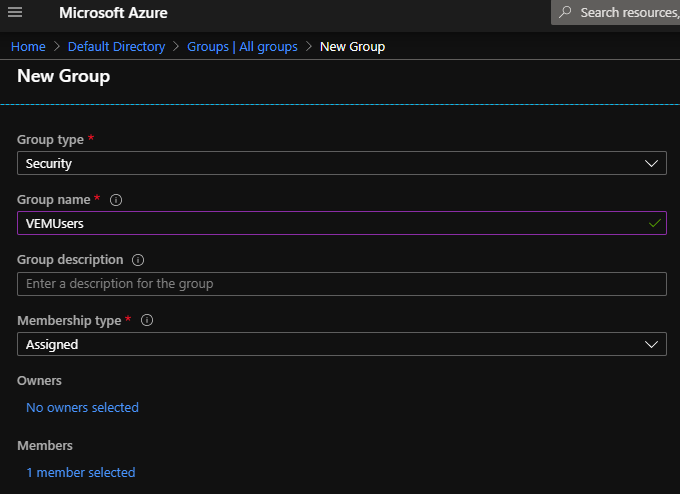
When you are finished, Right click on the database and select “unpublish database”. This will run the process in reverse and clean up the published database files.
I hope this post has been useful for the “Everyday Veeam User” like me and I hope you find these quick tips interesting :).