Migrating CloudConnect to Direct to Object
Working with service providers, I have received requests on multiple occasions on how to move a customer’s CloudConnect backups to Direct-To-Object (DTO). I mean we already have all the customers backup Copy Jobs(BCJ) pointing to a Cloud Repo, so why not have the ability to move this data around.
I tested this in my lab and was able to come up with the below process, so hopefully, this helps someone.
I will caveat this by saying this is not an official process, and you should always perform your own testing before using something in production (PROD).
Process
- Navigate to the CloudConnect Server and delete the tenant’s Backup Resources.
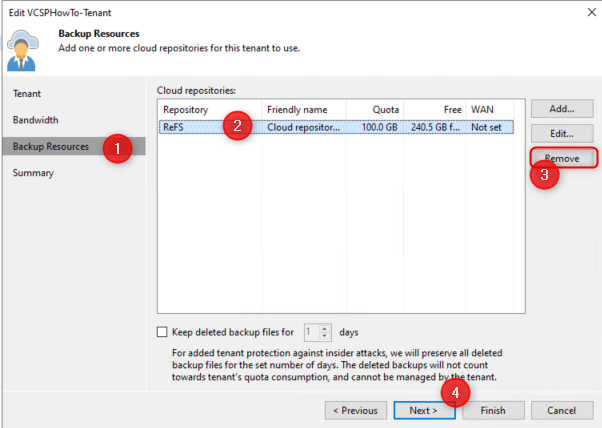
- Rescan the backup
- What we looking for here is to see that Veeam has now detected backups in the repository that aren’t associated to any Tenant, What this means is Veeam will see it as a regular backup and import it
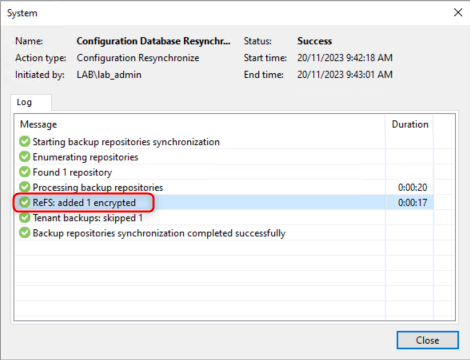
- Navigate to “Home”
- Under the Backups Drop Down we should now see a “Disk” tab (unecrypt the backup if required)
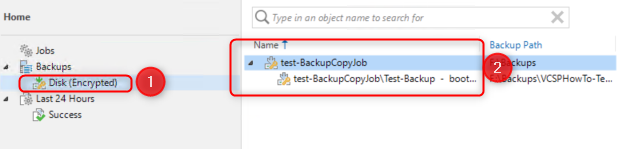
-
unecrypt the backups if required

-
Create a new S3 bucket and map the bucket to the CloudConnect Server
- In my case I will create a new bucket in Wasabi called Capacity and map it accordingly.
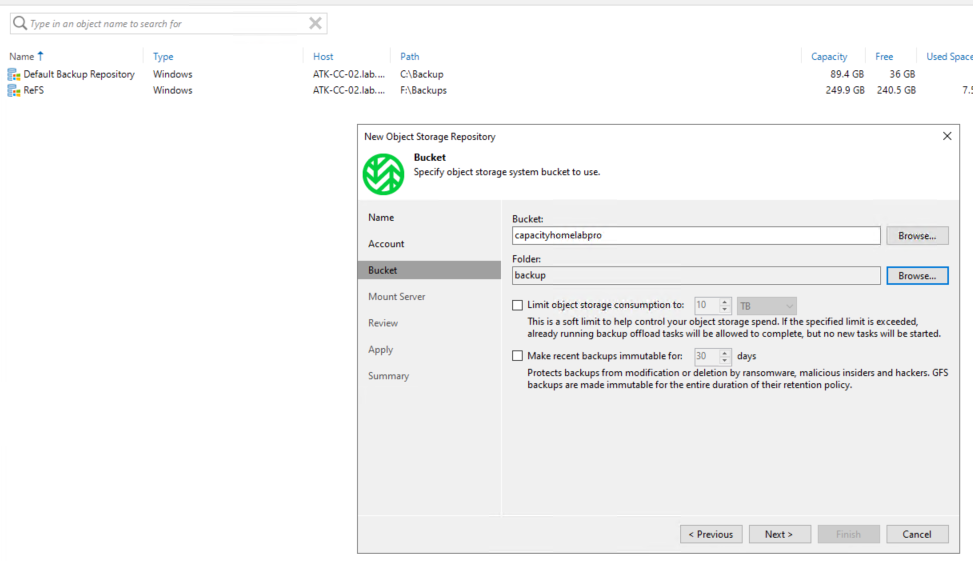
- Now that we have our object storage in place which will be used as the DTO target for the customer, we can start moving the backup Copy Jobs files across to the new repo.
- To do this we select the backup file and select move
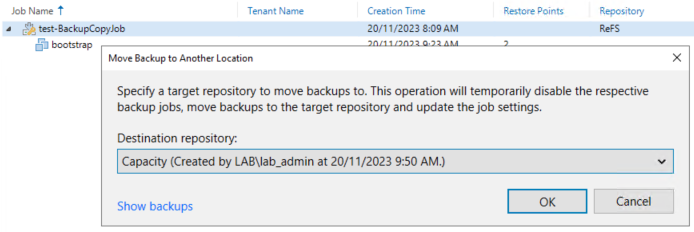
- Wait for the backups to be successfully moved to the newly created Object Storage
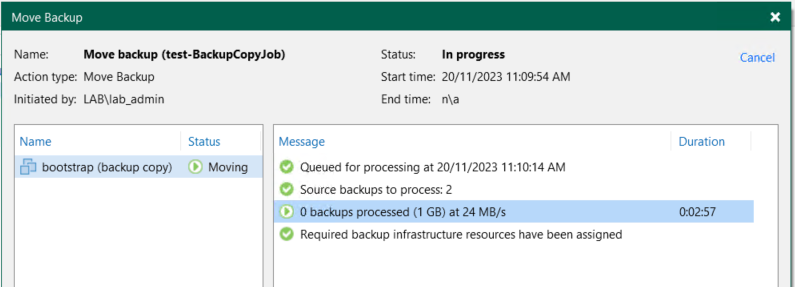
- Now that the move has been completed, we can see the Disk tab has been replaced with Object Storage and the repo has changed to the S3 repo we created

- Next we need to un-map the object repo from the Cloud Connect Server.
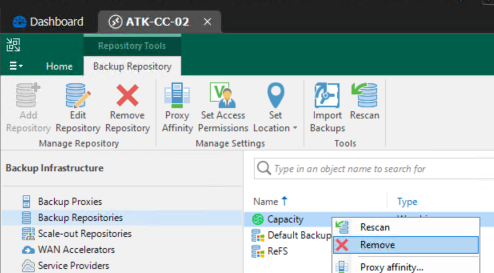
- On the customer VBR we need to map the S3 repo
- Import the backups
- Navigate to Backup -> Object Storage (Unencrypt backup if required)
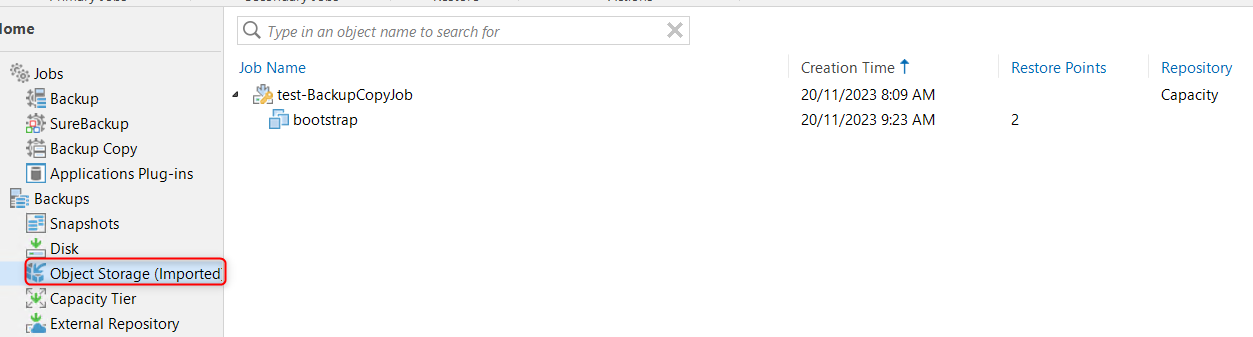
- Final step is to repoint the Backup Copy job
- Right click on the backup job and select Edit
- On the “Target” page, change the repo to the Object Storage and select Map Backup.
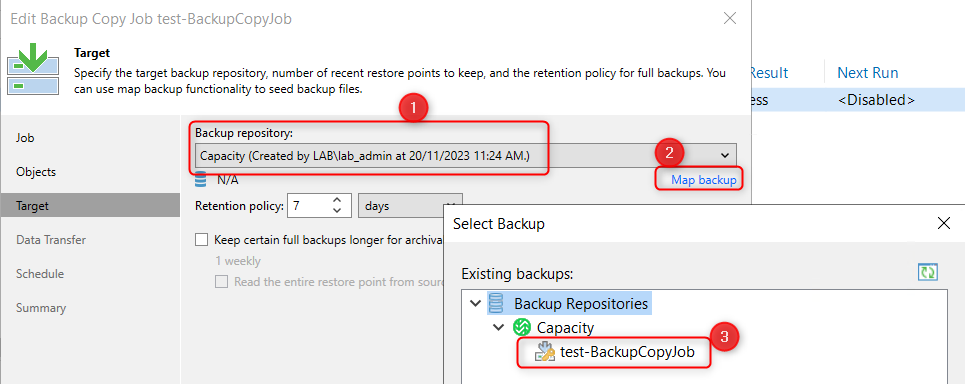
- We can now see the “Object Storage” Tab has changed from imported to COPY
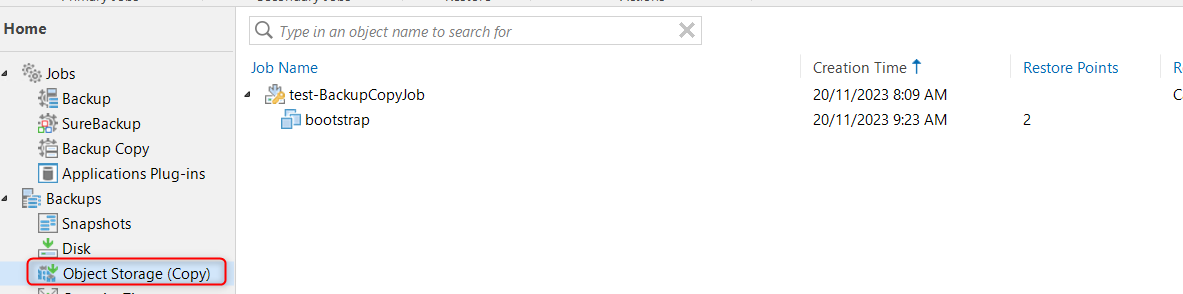
- To test that its all working, we can run the main Backup Job which will then initiate the Backup Copy Job
- We can confirm this is working as our BCJ now shows 3 restore points, continuing from the existing chain.

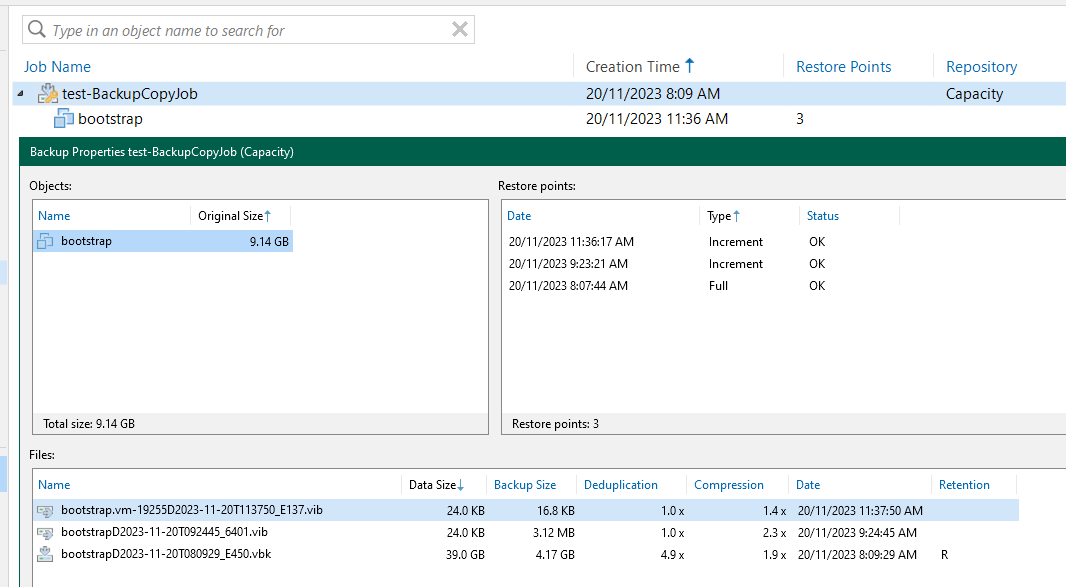
I hope this has been informative and has always, Keep on learning.